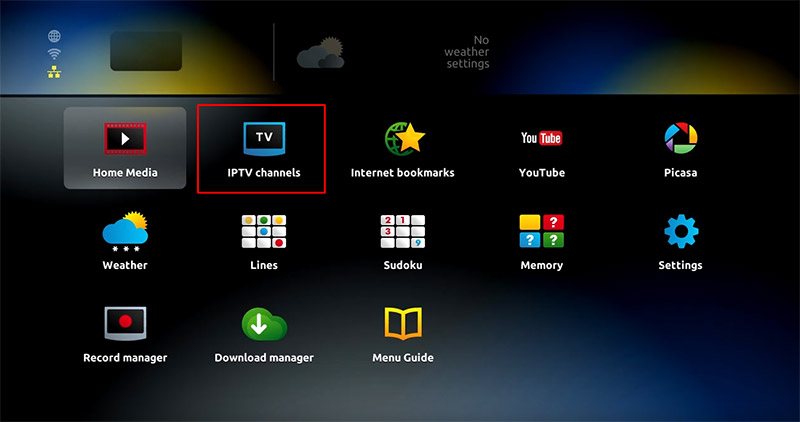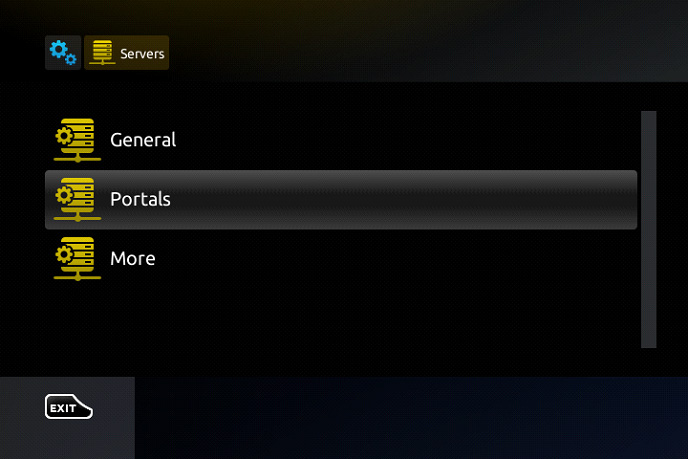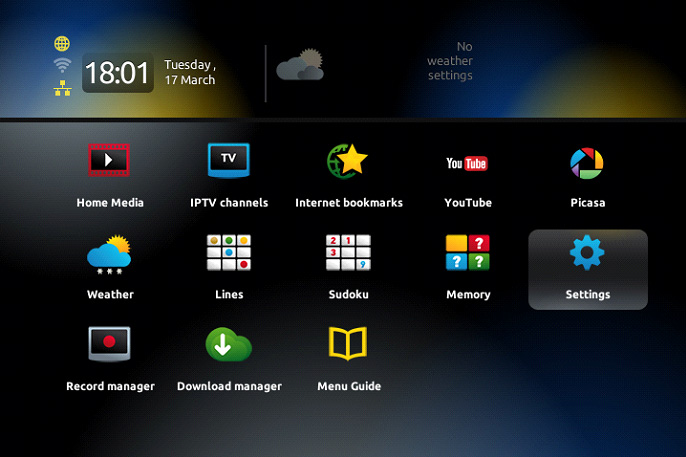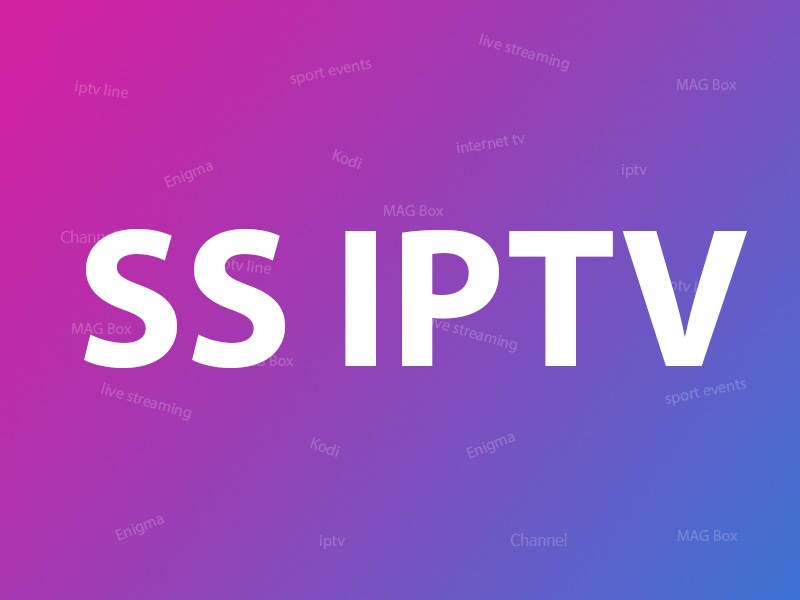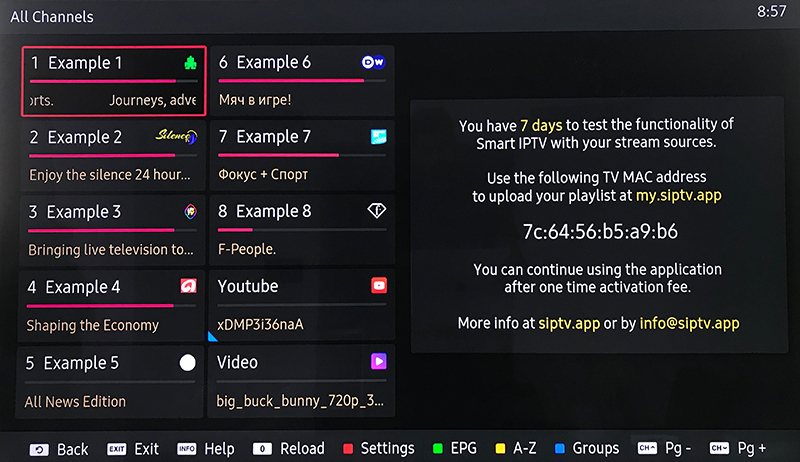This tutorial will guide you on how to fix Troubleshooting IPTV Bufferingon Firestick, Fire TV, and Android TV/Google TV devices.
Troubleshooting IPTV Buffering
If you use IPTV, you’ve likely encountered buffering issues with the service. Various factors can cause IPTV buffering on any device, including the Amazon Firestick and Fire TV.
Top 4 main causes for IPTV buffering:
- Slow Internet Speed
- Insufficient Device Resources (Cache, Memory)
- Issues with the App or Streaming Device
- Low-Quality IPTV Provider
1. Slow Internet Speed
Typically, a minimum internet speed of 20 Mbps is required for smooth live streaming.
Why is your internet speed slow?
- Your internet service provider (ISP) offers various subscription plans based on the bandwidth they provide. You may have purchased the lowest bandwidth plan.
- Router settings may restrict bandwidth to your streaming device.
- Your ISP may restrict IPTV traffic. Some ISPs completely block traffic from IPTV providers’ IPs, allocate only a small amount of traffic, or allow it only during specific times.
- If you are using a VPN, a slow country/city IP may have been selected.
Solution 1: Visit your ISP to upgrade your subscription plan and increase your allocated bandwidth.
Solution 2: Check your router settings. Some older routers or Wi-Fi devices may need to be rebooted daily to reset traffic allocation.
Solution 3: The only option is to use a VPN.
Solution 4: Change the IP location of your VPN to another region.
2. Insufficient Device Resources
If your streaming device, such as a Firestick or Fire TV, lacks memory, it cannot ensure smooth IPTV streaming.
Your device receives numerical data from the IPTV server and uses resources like memory to decode and display it on the screen. If device resources are insufficient, decoding slows down, leading to distorted images or buffering.
Solution 1: Regularly (daily) clear the cache of your device and IPTV app.
Solution 2: Remove unused apps to free up sufficient memory.
Solution 3: If your device causes many problems, a factory reset may be a solution.
3. Issues with the App or Streaming Device
Some IPTV apps may cause IPTV streams to stall or buffering due to the inner errors.
Amazon Firestick and Fire TV update regularly, sometimes every few days. If you do not perform these updates in a timely manner, buffering issues may occur.
Solution 1: Immediately update the media content (e.g., Live TV, Movies, and Series) of your IPTV app.
Solution 2: Uninstall and reinstall the IPTV app you are using or try another IPTV app.
Solution 3: Regularly check and perform system updates from your device provider.
If your streaming device is too old, we recommend purchasing the latest version of Amazon Firestick and replacing it with your current device. Troubleshooting IPTV Buffering
4. Low-Quality IPTV Provider
There are countless IPTV providers on the internet. New IPTV users may find it challenging to decide which service to use.
One of our customers testified that they have used over 20 different IPTV services so far.
We recommend testing with a free trial before choosing and purchasing an IPTV service provider.
Some low-quality IPTV services, as the number of concurrent users increases over a certain period of time, a lot of load is put on the server, and all users experience buffering.
Solution: Test the quality of the IPTV provider through a free trial period before paying. Start a Free Trial of IPTV Century.
IPTV Century monitors server load in real-time, automatically performing load balancing and server resource allocation, ensuring no buffering occurs. If buffering occurs while using IPTV Century, we can confidently say that the cause is from Case 1, 2, or 3. Troubleshooting IPTV Buffering
Conclusion: Steps to Try if Troubleshooting IPTV Buffering Occurs
- If you are using a VPN, change the IP location. If it doesn’t work the first time, try several other IPs.
- Clear the cache of your streaming device and IPTV app.
- Reboot your streaming device and internet (Wi-Fi or router).
- Check your internet speed. If it is less than 20 Mbps, contact your ISP to increase it.
- Update the system of your streaming device or update the media content (Live TV, Movies, and Series) of your IPTV app.
- Try a different IPTV app.
- If buffering is not resolved with the above attempts, contact your IPTV provider for assistance. Troubleshooting IPTV Buffering