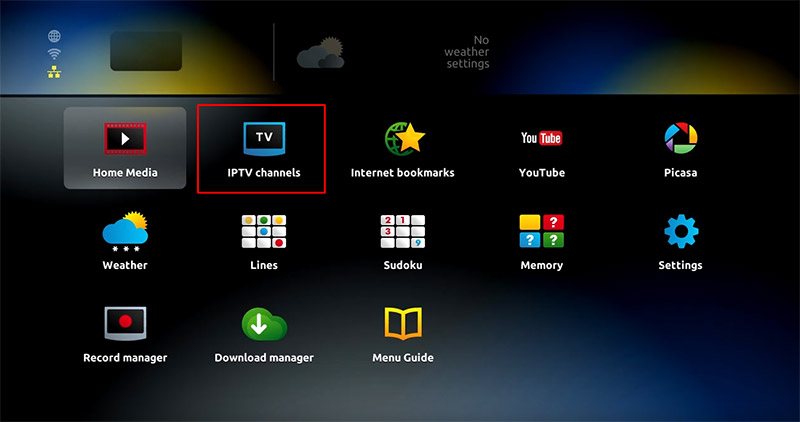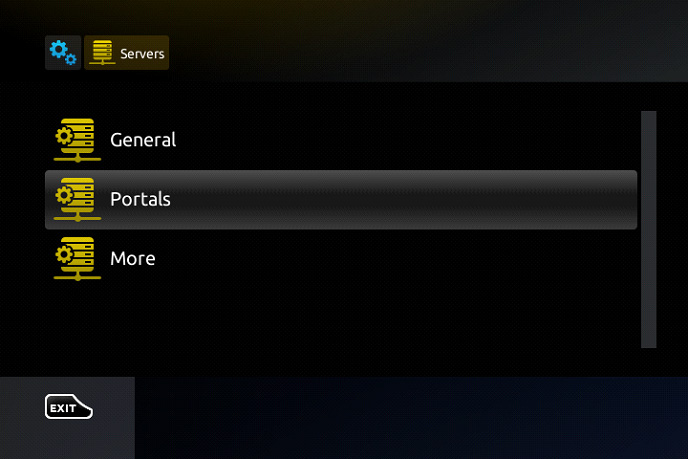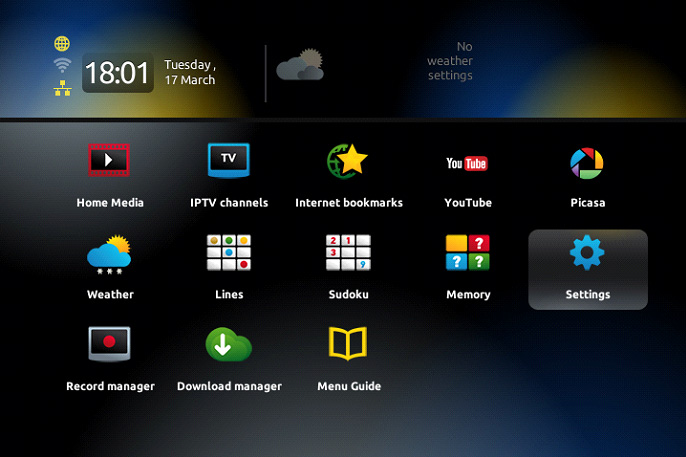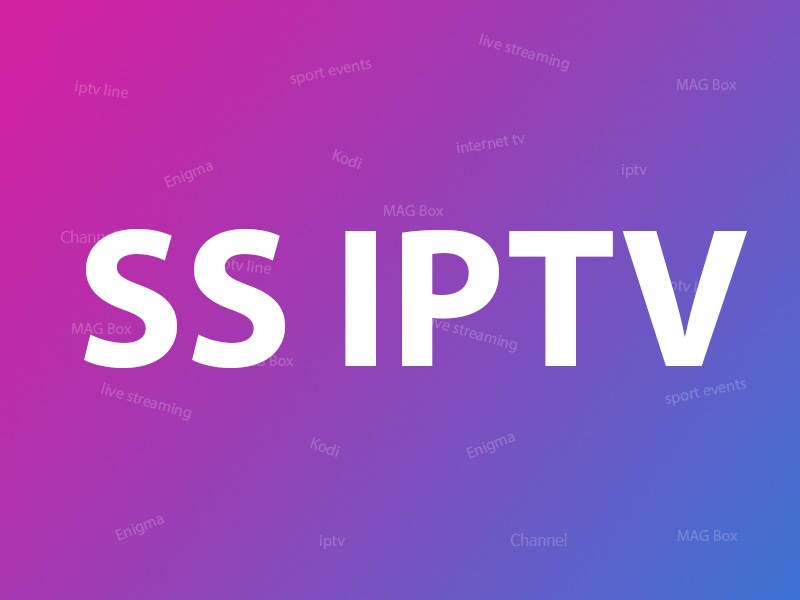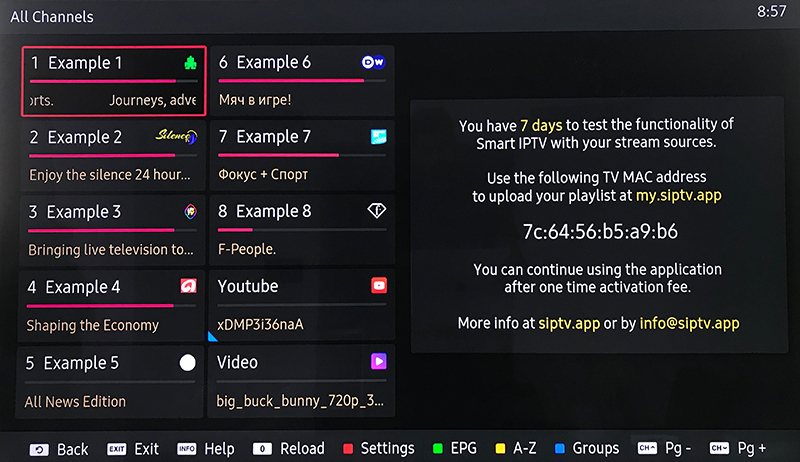IPTV Smarters How to install. IPTV Smarters Pro is a very useful IPTV player with great downloads and excellent ratings.
With IPTV Smarters Pro, you can watch live, movies, serials and more. But this process also requires IPTV 4K.
This article will show you how to install and activate IPTV Smarters Pro on different devices.

What is IPTV Smarters PRO?
IPTV Smarters is a video streaming player designed for people who want to stream their TV or video-on-demand content on a variety of devices.
Like any IP TV application, IPTV Smarters does not deliver content to you. It is a video player that must be added to a separate IPTV service.
There are many reasons why I think Smarters IP TV is one of the best IPTV applications available. It allows you to integrate subtitles and change the language, which makes it a great choice for bilingual people.
One of its best features is the built-in IPTV player that supports multiple formats.
Features
- Easy to use and intuitive design
- Organize playlists by channel and video, channel replay, EPG timeline…
- Search channels and videos.
- Includes 2 built-in players and can use VLC and MX Player as external players.
- Automatic flags for EPG (TV Guide) and TV channels
- Information about Vods: summary, movie and series posters, notes …
- Favorites list
- Subscription information: subscription status, expiration date, etc.
- Works without m3u (thanks to Xtream-Codes API)
Can you record content using IPTV Smarters?
While many of the IPTV players I’ve used in the past did not support video recording.
Fortunately, IPTV Smarter is an exception.
Yes, IPTV Smarters Player comes with a built-in video recorder. You can easily use it to record live TV and choose where you want to save this data. You can choose to back up the content to external or internal storage.
IPTV Smarters apk VCR is very easy to use and works at the push of a button. It can only record the stream you are watching right now, so keep that in mind!
1- How to install IPTV Smarters for Android?
Step 1: Go to the Play Store.
Step 2: Type “IPTV Smarters” in the search box.
Step 3: Click the Install button and wait a moment to install the application.
Step 4: Go back to the Home screen or Apps page and find the IPTV Smarters app. Launch the application.
Step 5: Accept the terms of use.
Step 6: Click Add New User and select Load Your Playlist or File/URL.
Step 7: Add your IPTV 4K subscription login data (username, password and m3u location).
Step 8: IPTV Smarters will now start downloading channels and series. Wait for this process to complete. It should only take a few minutes.
Step 9: After this is done, your profile should appear and you can now load and browse channels and series.
2- How to install Smarters Pro IPTV 4K for iOS?
Step 1: Visit the Apple Store.
Step 2: Type “IPTV Smarters” in the search bar.
Step 3: Install the app. The download should be complete in a few seconds.
Step 4: Once the app is downloaded, find the app icon on your iOS device’s home page.
Step 5: Launch the app.
Step 6: Accept the terms of use.
Step 7: Click on “Add New User” and select “Xtream Codes API”.
Step 8: Add your login details (username, password and Server URL) for your IPTV service.
Step 9: Once the download is complete, you are finally ready to use IPTV Smarters.
3- How to install IPTV Smarters Pro for Windows (PC)?
One of the most annoying things about many IPTV players is that they don’t have official PC support.
It is still possible to use them on a desktop or laptop computer.
But this requires downloading an Android emulator, such as Bluestacks.
Fortunately, Smarters IPTV pro is a great IPTV platform that actually supports official compatibility with Windows PCs.
This makes using the media player much easier for people who prefer to stream content from their computers rather than portable devices.
4- How to install IPTV Smarters for your PC.
Step 1: Go to a search engine and type in “IPTV Smarters”.
Step 2: Download the new version of IPTV Smarters, v.2.4
Step 3: Once the file is downloaded, click on the executable file
Step 4: Windows will request permission to open this file. Select Yes
Step 5: The file will now begin the installation process. This should take a minute or two
Step 6: Once the installation is complete, launch IPTV Smarters.
- Click Add New User and select Load Your Xtream Codes API
- Your IPTV service login data (username, password, and Server URL)
Step 7: Now you’re ready to start watching content on IPTV Smarters!
5- How to install IPTV Smarters on Amazon Firestick
Installing IPTV Smarters on your Amazon Firestick or Fire TV has more steps than on other devices.
But the logic behind the process is still simple, as long as you follow these steps.
Step 1: Access the Firestick’s main menu
Step 2: Select Settings
Step 3: Now click on My Fire TV
Step 4: Select Developer Options
Step 5: Click on Apps from Unknown Sources
Step 6: You will receive a message informing you of the risks of dealing with third-party sources. IPTV Smarters is completely trustworthy, so select On
Step 7: Return to the Fire TV home screen and go to the search function
Step 8: Type in “downloader”.
Step 9: Select the Downloader application that appears in the results list. She must be the first one to appear
Step 10: Select Downloader
Step 11: Once the downloader has finished downloading, click Open
Step 12: If the message asks if you want to allow the downloader to access your device data, click Allow
Step 13: If you receive a prompt to provide details in the Quick Start Guide, select OK to continue
Step 14: Enter the URL “https://www.iptvsmarters.com/smarters.apk” in the search field
Step 15: Click “Start”
Step 16: Wait for the download to complete. It is only 80MB and should finish in less than a minute
Step 17: Click on Install after the download is complete
Step 18: Click Finish when the installation is complete
Step 19: Go back to the Fire TV home screen and go to your apps and channels menu
Step 20: Find the IPTV Smarters icon and launch it
Step 21: Accept the Terms of Service
Step 22: Click on “Add New User” and select Load your playlist or Xtream Codes
Step 23: Add your login details (username, password and Server URL) for your IPTV service
Step 24: After creating your profile, launch it and enjoy streaming content using IPTV Streamers.
6- How to extract Xtream Codes login information from M3U URL
If you already have a m3u link, don’t worry, this information can be extracted from your link as follows.
The username, password, and server URL are included in the m3u link provided when ordering.
Here we will help you find these details easily.

There are the details you need to log in to IPTV through Xtream Codes
- Server Address: http://Server.Address/
- Username: family4kproiptv
- Password: 123456

Disadvantages of IPTV Smarters.
- Video recording will stop if the stream is disconnected
- No, save function when switching to another device
IPTV Smarters Pro FAQ
Is IPTV Smarters Pro legal?
Yes, IPTV Smarters Pro is completely legal, but it does not provide any content, you need to find a reliable IPTV service 4K to stream your favorite channels. Family4kPro IPTV is the best IPTV 4k service in 2022.
Is IPTV Smarters Pro free?
Yes, IPTV Smarters is free for life, and if you use an Android device, you can unlock the premium version for free.
Which devices does IPTV Smarters Pro support?
IPTV Smarters can be installed on all smart devices, including Android, firestick, iOS, Smart TV, and PC.
In summary
Now that we have concluded our review of IPTV Smarters, I hope I have convinced you of the quality of this application.
It has great features and is easy to install with or without the help of a step-by-step guide.
IPTV Smarters is an incredible video streaming player that is easy to use and efficient, with a powerful player, an engaging and impressive layout, and most importantly user friendly. Thank you for reading my IPTV Smarters review and I hope you enjoy this intuitive application as much as I do.