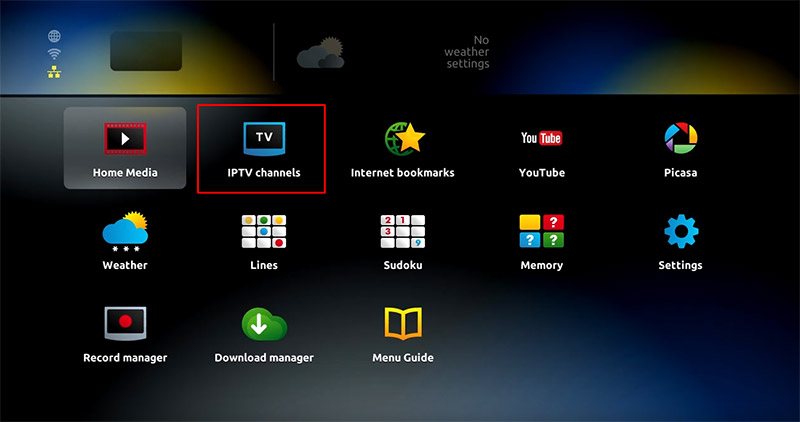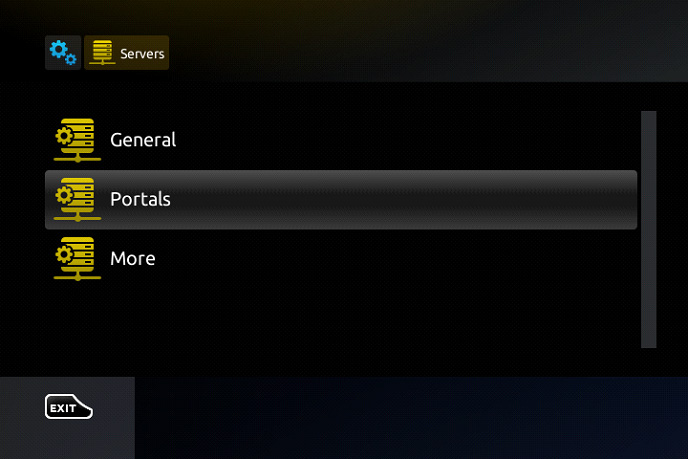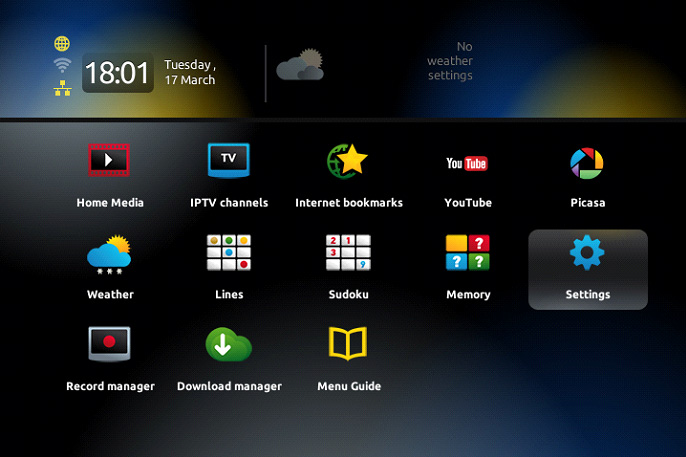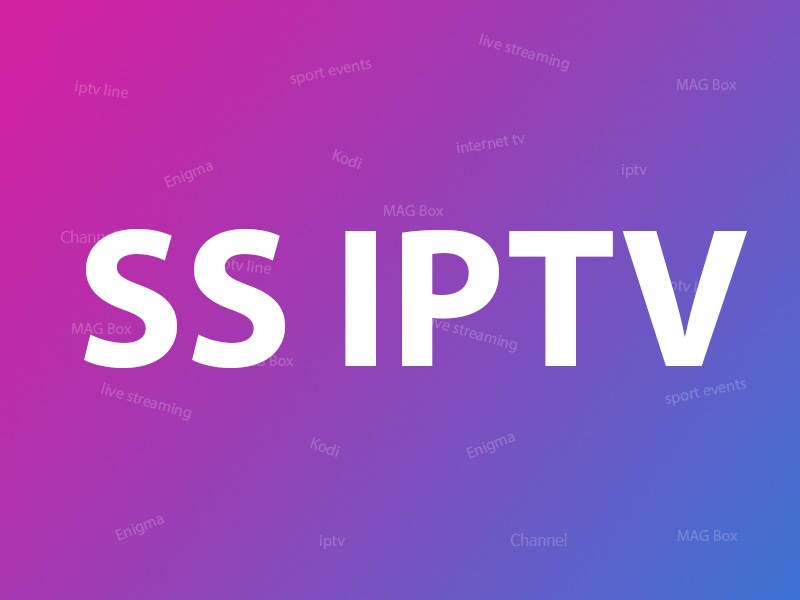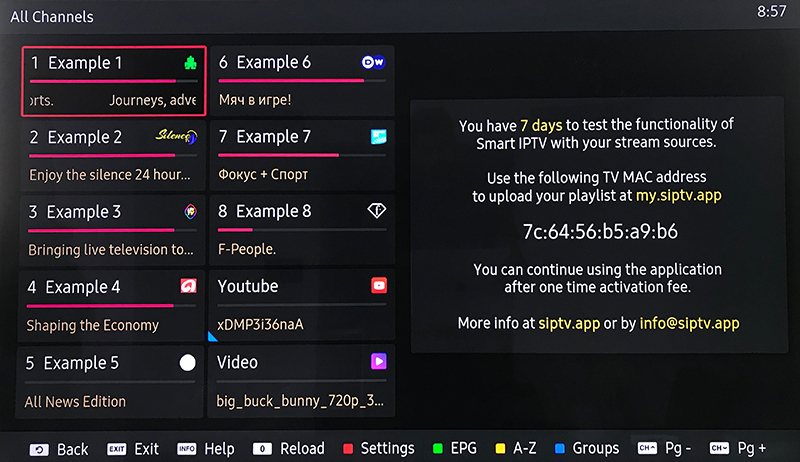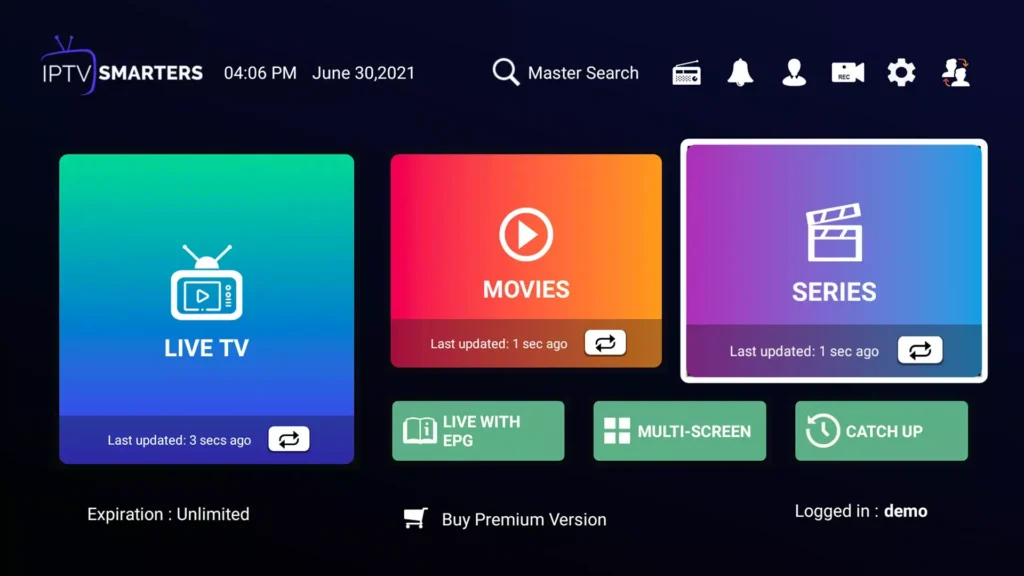
IPTV on Windows PC with IPTV Smarters Pro.
IPTV, or Internet Protocol television, is a technology that allows you to stream live TV channels and on-demand content over the internet. One way to access IPTV streams on your Windows PC is by using the application IPTV Smarters Pro. In this blog post, we will guide you through the steps to play IPTV streams on your Windows PC using IPTV Smarters Pro.
- Step 1: Download IPTV Smarters Pro
- Step 2: Add Subscription Account Information
IPTV on Windows PC with IPTV Smarters Pro
Step 1: Download Smarters Pro
The first step is to download and install the Smarters Pro application on your Windows PC. You can download the Installation file from the official website or download from the direct link.

To install the application, double-click the icon.
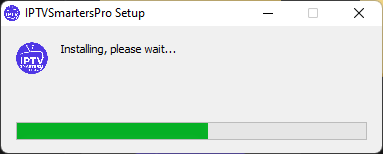
After completing the installation process and launching Smarters Pro, you will see the following screen.
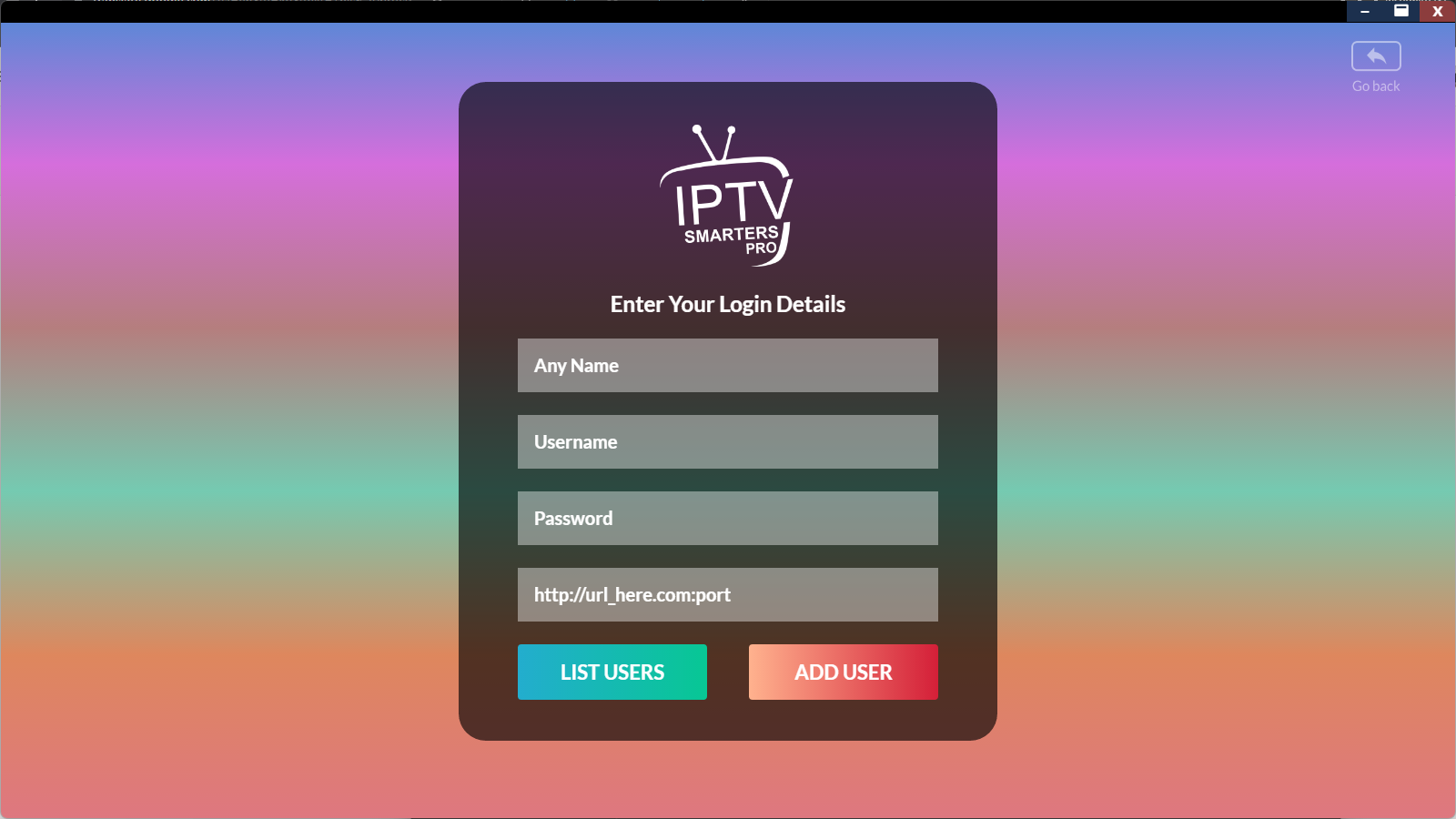
Step 2: Add Subscription Account Information
To access IPTV streams, you will need to enter your subscription account information on the login screen. If you don’t already have an account, don’t worry! Simply head over to IPTV Century and choose a subscription package that suits you. The longer the package you choose, the more you can save on your subscription fee. Once you have subscribed, you will receive your account information to enter on the login screen.
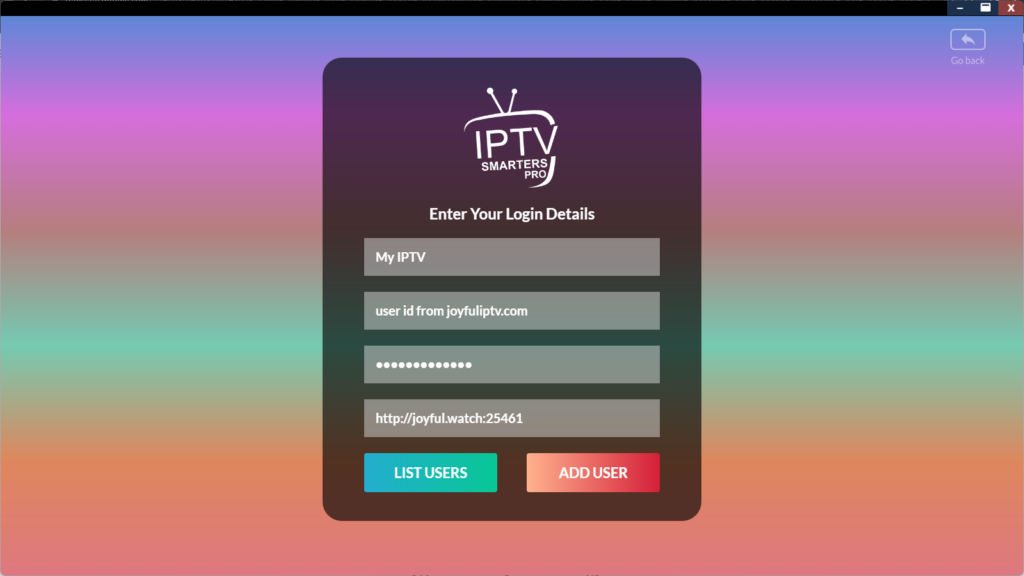
If you have entered your account information and the URL correctly, click the [Add User] button.
Note: If you enter your login account information during the first run, you won’t need to repeat the process in subsequent runs.
If authentication is successful, you will see a screen like the one below.
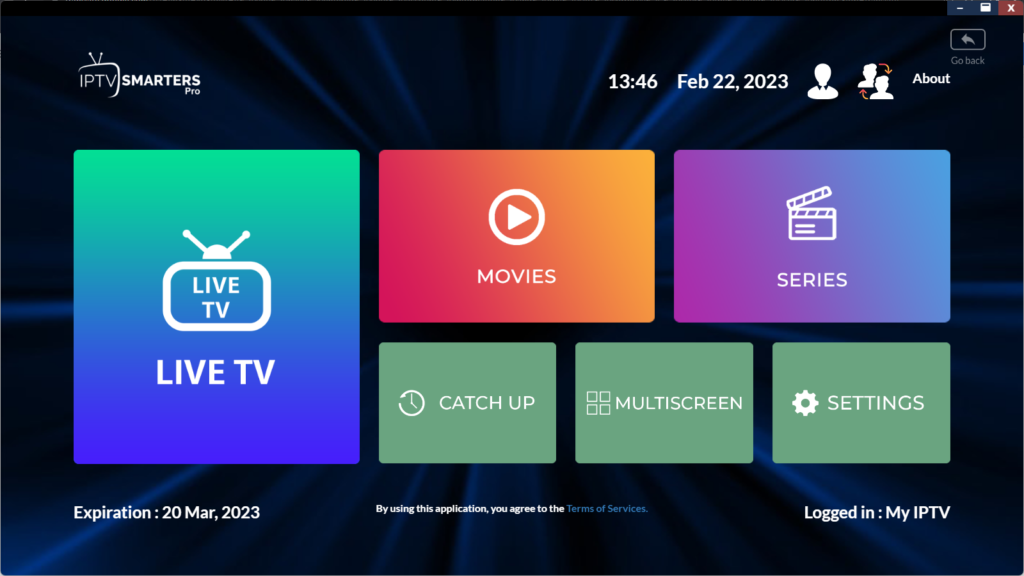
Just click on the live stream or movie you want to watch and watch it.
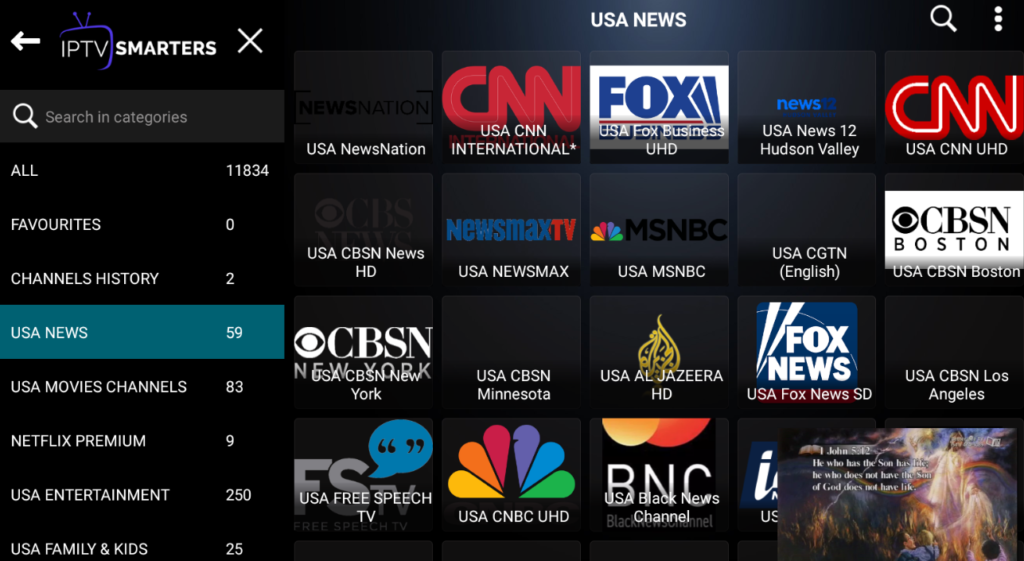
Step 3: Navigating Smarters Pro
- The interface allows easy navigation between live TV channels, movies, and on-demand content.
- You can browse through the TV guide (EPG), which shows the schedule of available channels. The EPG helps you find programs and navigate live channels more effectively.
Step 4: Customize Your Experience
- IPTV Smarters Pro offers features like multi-screen viewing, picture-in-picture mode, and parental controls.
- You can create multiple user profiles, allowing each person in your household to have their own tailored IPTV experience.
Step 5: Enjoy Streaming
- Once setup is complete, you can enjoy a smooth IPTV experience on your Windows PC, with access to live TV, video-on-demand, and more.
IPTV Smarters Pro on Windows PC provides a user-friendly interface, making it an ideal choice for streaming IPTV content. The platform’s intuitive design allows users to navigate easily between live TV, video-on-demand, and other features, creating a seamless viewing experience. Whether you are adding playlists via M3U or logging in with Xtream Codes, the setup process is straightforward. Additionally, its customizable features like multi-screen viewing and parental controls enhance user convenience. For anyone looking to enjoy IPTV on a Windows device, IPTV Smarters Pro offers flexibility, ease of use, and a smooth streaming experience across a variety of content.